About Course
Hello everyone! I’m Waseem Akram, and I’m thrilled to introduce you to my completely free Wi-Fi hacking course! In this course, I’ll take you through every step, from the very basics to more advanced techniques, covering everything you need to know to perform comprehensive Wi-Fi audits and assess the security of various wireless networks.
This course is designed to be hands-on and beginner-friendly, so even if you’re new to the world of network security, you’ll be able to follow along with ease. By the end, you'll have a solid foundation and the tools needed to start auditing Wi-Fi networks on your own.
If you have any questions or need extra help, feel free to reach out to me on Discord my username is hackerwasii.
Advertisement
Disclaimer: This course is intended solely for educational and ethical purposes. I am not responsible for any misuse of the information provided.
Course Requirements
To perform the tasks and various Wi-Fi attack techniques covered in this course, there are a few essential requirements to keep in mind:
1. Network Antenna with Monitor Mode Capability
One crucial piece of equipment you’ll need is a network antenna that supports monitor mode. You might be wondering, “Why is this necessary?” Here’s why: to inject Wi-Fi packets into the network, a typical antenna (like those built into most laptops and PCs) won’t be effective. You need a specialized network antenna capable of monitor mode, which allows the system to capture and inject packets freely, providing the flexibility needed for Wi-Fi auditing.
Advertisement
2. Compatible Operating System
You’ll also need a compatible operating system to conduct these attacks. Although this course won’t cover OS installation, there are plenty of online guides for installing systems like Kali Linux, Parrot OS, or Wifislax (a distribution specifically designed for Wi-Fi hacking).
Based on my experience, I recommend Parrot OS. While Kali Linux may require driver installations to support the network antenna, Parrot OS generally does not. When I first plugged in my antenna with Parrot, it worked right away—no setup needed!
Note: Choose an OS that suits your setup and ease of use, and ensure your network antenna is properly configured for the best experience during the course.
Advertisement
How to Choose a Good Antenna
Selecting the right network antenna can make a significant difference in your Wi-Fi auditing experience. Personally, I use the Alfa AWUS036ACM, and I can attest that it's worth the investment (priced around €46 in the official European store). This model performs excellently on both 2.4 GHz and 5 GHz frequencies.
To choose the antenna that best fits your needs, consider the following factors:
1. Key Factors to Consider
- Chipset: The chipset is the core component of the antenna that enables monitor mode, making it the most critical factor in your decision.
- Brand: Some of the most reputable brands for Wi-Fi auditing are Alfa (highly recommended), as well as Panda and TP-Link.
- Power and Frequency Compatibility: Many modern antennas support both 2.4 GHz and 5 GHz frequencies. Older models might only support 2.4 GHz, so consider your frequency requirements and the desired range.
- Price: Antenna prices range widely, from budget models under €20 to premium options over €60, depending on brand and features.
2. Recommended Antennas
Here’s a list of recommended antennas that are known for their performance and reliability:
Advertisement
- Alfa AWUS036ACM
- Alfa AWUS1900
- Alfa AWUS036AC
- Alfa AWUS036ACH v.2
- TP-Link TL-WN722N
For more details on compatible antennas, check out the official Airgeddon Wiki for additional guidance.
Introduction
If you’ve got your antenna ready, power up your Kali or Parrot OS and prepare yourself, because today you’re going to learn how to perform various attacks and techniques to fully audit Wi-Fi networks. While some automatic tools allow you to conduct attacks without any technical knowledge, they don’t teach you the essential principles or techniques behind Wi-Fi auditing. I recommend using automated tools only after you understand the fundamentals—this way, you can operate confidently, minimize risks, and truly grasp what each attack does.
Before diving into the attacks, I’ll walk you through configuring your antenna and introduce the key commands and functions. This setup will help you better understand each process, so don’t worry if it seems complex initially. At the end of the course, I’ve included a handy Cheat Sheet summarizing the most useful tools and commands to reinforce your learning.
Advertisement
One fascinating aspect of Wi-Fi auditing is that, even from outside a Wi-Fi network, you can often gather information, such as the number of connected clients and other network data. Throughout the course, I’ll guide you step-by-step on how to approach these tasks safely and effectively, ensuring you’re well-equipped for thorough network auditing.
Configuration
Let’s start by checking if your antenna is properly recognized by the system and if the network interface has been created successfully. This is an essential step to ensure your setup is ready for Wi-Fi auditing.
To verify, execute the following command:
Advertisement
ip link showIf your network interface is recognized, you should see an output similar to this:
1: lo: <LOOPBACK,UP,LOWER_UP> mtu 65536 qdisc noqueue state UNKNOWN mode DEFAULT group default qlen 1000
link/loopback 00:00:00:00:00:00 brd 00:00:00:00:00:00
2: wlan0: <BROADCAST,MULTICAST> mtu 1500 qdisc noop state DOWN mode DEFAULT group default qlen 1000
link/ether 00:00:00:00:00:00 brd ff:ff:ff:ff:ff:ffThe name of your interface may vary—it could appear as wlan1, wlan2, or something similar. If you see an interface listed, it means everything is functioning as expected.
To further explore your wireless interfaces, run the following command:
Advertisement
iw devThis command will display all available wireless interfaces, confirming that your antenna and system are set up correctly for the tasks ahead.
## output
phy#0
Interface wlan0
ifindex 3
wdev 0x1
addr 00:00:00:00:00:00
type managed
txpower 20.00 dBmYou should now see a list of interfaces, such as wlan0. This display provides key details, including:
- Interface Mode: This shows the current mode, which could be
Managed,Monitor,Promiscuous, or others. - Associated Access Point: This indicates the access point your interface is connected to, if any. In this example, it’s not currently linked to any access point.
- Additional Antenna Information: Further data about your antenna’s configuration and status.
These details confirm that the interface is recognized and provide useful insights into its current operational state.
Advertisement
Activating Monitor Mode
To begin auditing networks, you’ll need to set your antenna to monitor mode. This can be done in two primary ways—either with airmon-ng (recommended) or iw. Should you encounter any issues with commands during the course, check the Common Errors section, where I’ve provided solutions to some typical Wi-Fi-related problems.
To enable monitor mode, run:
airmon-ng start wlan0Note: Replace wlan0 with the name of your specific interface if it differs.
Advertisement
After executing this command, list the interfaces again to confirm. You should see that the interface name has changed, often with “mon” added (e.g., wlan0mon), and the mode has switched to monitor. This indicates that your setup is ready for network auditing.
Found wireless interfaces:
wlan0 interface found
Interface wlan0 is now in monitor mode.Alternative Method: Activating Monitor Mode with iw
Another way to enable monitor mode is by using the iw tool. While this method doesn’t append “mon” to the interface name, it still works just fine. Here’s how to do it:
- First, bring the interface down:
ip link set wlan0 down- Then, set the interface type to monitor:
iw wlan0 set type monitor- Finally, bring the interface back up:
ip link set wlan0 upIn this method, the interface name won’t have "mon" appended to it, but it should still function properly. Just remember to replace wlan0 with your actual interface name if it differs. Once done, you're ready to start network auditing with the interface in monitor mode.
Advertisement
Disable monitor mode
To return the interface to managed (normal) mode is very simple, just run one command (current version):
sudo airmon-ng stop wlan0mon
ip link set wlan0 upThe command is airmon-ngresponsible for removing monitor mode and the command is ipresponsible for activating the interface once it has been reconfigured.
## output
PHY Interface Driver Chipset
phy0 wlan0 ath9k Qualcomm Atheros QCA9565 / AR9565 Wireless Network Adapter (rev 01)And when listing the virtual interfaces we see that everything is as it was at the beginning.
Advertisement
## output
phy#0
Interface wlan0
ifindex 3
wdev 0x1
addr 00:00:00:00:00:00
type managed
txpower 20.00 dBmTo do this task the other way, (with iw) run the following:
ip link set wlan0 down
iw wlan0 set type managed
ip link set wlan0 upAnd your interface should return to managed mode without any problems.
Necessary Concepts
It’s important to understand that during Wi-Fi attacks, your connection will be temporarily lost. This happens because two key services in the system, wpa_supplicant and NetworkManager, are responsible for maintaining the Wi-Fi connection.
Advertisement
When you attempt to inject packets into the air for an attack, some of those packets may be lost and fail to reach their destination. To avoid this, it's recommended to "kill" these services temporarily. Fortunately, airmon-ng offers an option to stop these processes.
While it’s possible to perform attacks without killing these processes, doing so can lead to interference that might hinder the attack. The downside, however, is that you’ll lose your connection while performing the attack.
In short, it’s advisable to stop these services during attacks to ensure the smooth operation of your audit, but be aware that it will disconnect you from the network temporarily.
Advertisement
To kill conflicting processes
Note: This command will disconnect you from the network temporarily.
airmon-ng check killThat should do the trick.
Advertisement
Killing these processes:
PID Name
1234 wpa_supplicant
5678 NetworkManagerWhen you stop attacking and want to have wifi again you must run these two commands to restore the two services:
Note: These command will restore your network connection.
systemctl restart NetworkManager
systemctl restart wpa_supplicant- Another very important thing that wifi hacking is based on is handshakes.
What is a Handshake?
A handshake is an encrypted password that is transmitted in Wi-Fi packets whenever a client connects to an access point. For example, when you connect your mobile phone to your personal Wi-Fi network, a handshake is generated as part of the connection process.
Advertisement
Many attacks target this process by attempting to deauthenticate a device from the Wi-Fi network. The goal is to force the device to disconnect and then reconnect automatically. During this reconnection process, the attacker can capture the handshake.
Once the handshake is obtained, tools like Hashcat can be used to crack the password and gain access to the Wi-Fi network. Essentially, capturing the handshake is a crucial step in many Wi-Fi network attacks, enabling the attacker to attempt password recovery.
wifi hacking methodology
- Network Scanning: You discover nearby access point and decide which one to attack.
- Denial of Service Attack: You deauthenticate a device from the network to capture the handshake.
- Get the Handshake: Once the device reconnects, you capture the handshake containing the encrypted password.
- Password Cracking: Use tools like Hashcat to crack the password and gain access to the network.
- Network Access: Once you have the password, you can connect to the network and perform further attacks.
So far, the configuration and basic concepts part. You can also see more commands and content here and here
Advertisement
Change MAC address
In this section we will see what the MAC address is, what it is used for, why to change it and what it has to do with wifi hacking.
Well, the truth is that they are simple questions. The MAC address is a unique identifier that each physical device has, such as your mobile phone or your television, and as I have already said, it allows devices to be identified, so when auditing Wi-Fi networks they can see your MAC address (identifier that sends the packets) and that is why it is good practice to change it with the tool macchanger(installed by default in Kali and Parrot).
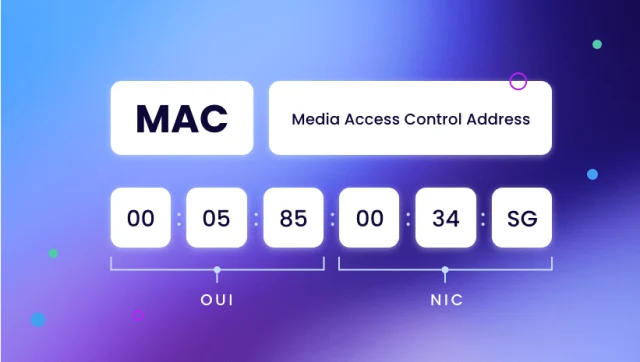
Advertisement
To change it to a completely random address, we can run these commands once the interface is in monitor mode:
To change it to a completely random address, we can run these commands once the interface is in monitor mode:
ip link set wlan0mon down
macchanger -r wlan0mon
ip link set wlan0mon upAnd as we can see the old and new MAC appear
Advertisement
## output
Current MAC: 00:00:00:00:00:00 (unknown)
Permanent MAC: 00:00:00:00:00:00 (unknown)Wifi Theory
To better understand all the attacks, we must also understand how Wi-Fi technology works at a “scientific” level.
The 802.11 standard is a family of wireless standards created by the Institute of Electrical and Electronics Engineers (IEEE) . 802.11n is the more appropriate name for Wi-Fi technology , released in 2009. It improved upon previous versions of Wi-Fi with multiple radios, advanced transmission and reception techniques, and the option to use the 5 GHz spectrum. All of this implies a data rate of up to 600 Mbps.
The 802.11 family consists of a series of half-duplex modulation techniques over the air that use the same basic protocol. The 802.11-1997 standard was followed by 802.11b , which was the first widely accepted standard. Improved versions followed: 802.11a, 802.11g, 802.11n, and 802.11ac.
Advertisement
On the other hand, 802.11a uses the 5 GHz U-NII band which, for much of the world, offers at least 23 non-overlapping channels instead of the 2.4 GHz ISM frequency band which offers only three non-overlapping channels (channels 1 , 6 , and 11 ). 802.11n can use either the 2.4 GHz or the 5 GHz band while 802.11ac uses only the 5 GHz band. The segment of the radio frequency spectrum used by 802.11 varies from country to country. The frequencies used by channels one through six of 802.11b and 802.11g fall within the 2.4 GHz amateur radio band.
You may also be wondering how devices detect nearby Wi-Fi networks. Let me explain. As you may know, when you connect to a Wi-Fi network and then return to the same location, your device automatically reconnects. This happens because devices remember the access points they've connected to, and your device is always sending out packets called "Probe requests," which are searching for access points. If, when sending these "Probe requests," your device receives a "Probe response," it means the AP (access point) has received the packet. This indicates that the AP is nearby and active. Therefore, the device would automatically associate if it had been connected previously.
Wifi Protocols
Well, this point is quite important for understanding the attacks in each situation against different protocols. That's why it's going to be more theoretical, explaining how the protocols work. I don't expect many people to read this part, but it's still very interesting.
Advertisement
WPA
This protocol was the Wi-Fi Alliance 's replacement for WEP , which was adopted in 2003 . It shared similarities with WEP , but offered improvements in how it handled security keys and how users were authorized. Whereas WEP provides the same key to every authorized system, WPA uses the Temporal Key Integrity Protocol ( TKIP ), which dynamically changes the key used by systems. This prevents attackers from creating their own encryption key to match the one used by the protected network.
WPA2
It was introduced in 2004 and was an improved version of WPA . WPA2 is based on the Strong Security Network (RSN) mechanism and works in two modes: Personal mode or Pre-Shared Key (WPA2-PSK) - This is based on a shared access code and is generally used in home environments. Enterprise mode (WPA2-EAP) - As the name suggests, this mode is more suitable for use in businesses or organizations. Even so, this protocol can be exploited in many ways, such as the KRACK attack (about which there is very little information) by reinstalling a key to force the victim to connect to a malicious access point.
WPA3
WPA3 is the third iteration of the Wi-Fi Protected Access protocol. The Wi-Fi Alliance introduced WPA3 in 2018 , integrating new features for personal and business use, including: Individualized Data Encryption , Simultaneous Authentication of Equals Protocol , and Stronger Brute-Force Attack Protection .
Advertisement
Capture Wifi information
At this point we will capture all the information from the Wi-Fi networks and scan them from the terminal, among other things.
To list the Wi-Fi networks, we must have the antenna in monitor mode, of course, and then execute:
airodump-ng wlan0When you run it, you should start to see the screen fill with Wi-Fis and their respective information.
Advertisement



